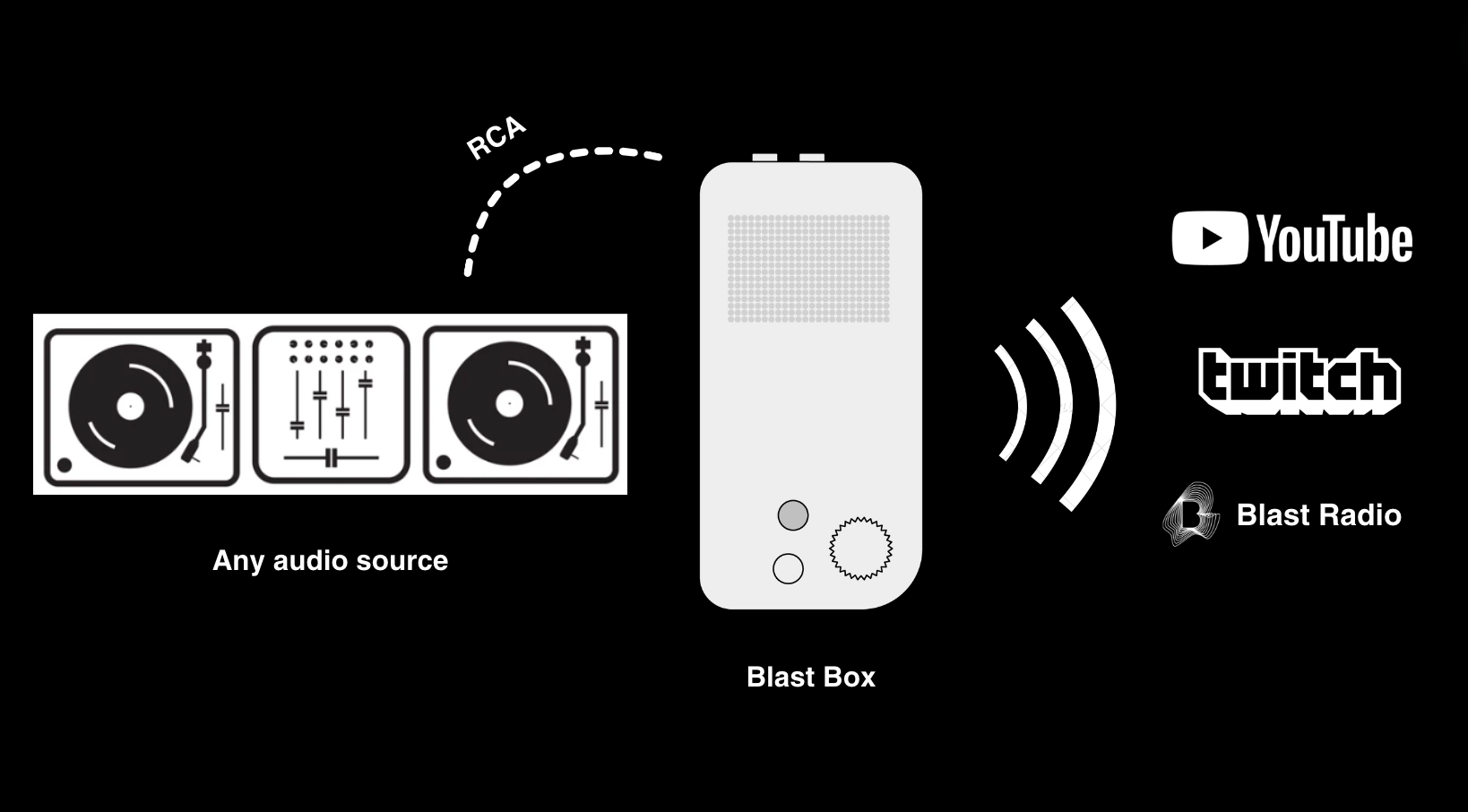
Streaming to YouTube & Twitch:
You can now multicast your audio streams to Blast Radio, Twitch, and YouTube at the same time.

Follow these steps to get started:
Set up YouTube syndication:
- Tap the broadcast icon on the top right of the Blast Radio mobile app
- Tap Configure next to the YouTube logo
- Enter your YouTube channel ID - Full article here
- Sign in to YouTube
- In the top right, click your profile picture and then Settings
- From the left menu, select Advanced settings
- You’ll see your channel’s user and channel IDs
- Copy/paste or type the channel ID into Blast Radio
- Enter your YouTube Stream key
- Sign in to YouTube
- In the top right, click the camera icon then choose ‘Go live’
- Scroll down to the stream settings to find your Stream key
- Copy/paste or type the stream key into Blast Radio
- Tap the verify button to confirm you’ve accurately captured the channel ID and stream key
- Once verified, click save
- Check the box next to the YouTube logo
- Now, anytime you stream on Blast Radio, it will automatically be syndicated to your YouTube channel
If you ever need to change your credentials, tap your profile in the top right of the Blast Radio app, choose settings, then choose syndication to reconfigure using the steps above.
Set up Twitch syndication:
- Tap the broadcast icon on the top right of the Blast Radio mobile app
- Tap Configure next to the Twitch logo
- Enter your Twitch username
- Enter your Twitch Stream key
- Sign in to Twitch
- In the top right, click your profile picture and choose Creator Dashboard
- On the left hand menu, click Settings then choose Stream
- On the top of the page, you will see your Primary Stream key
- Copy/paste or type the stream key into Blast Radio
- Tap the verify button to confirm you’ve accurately captured your username and stream key
- Once verified, click save
- Check the box next to the Twitch logo
- Now, anytime you stream on Blast Radio, it will automatically be syndicated to your Twitch channel
If you ever need to change your credentials, tap your profile in the top right of the Blast Radio app, choose settings, then choose syndication to reconfigure using the steps above.
FAQs:
If Blast Radio captures audio only, what visual shows up on YouTube / Twitch?
When you syndicate to Twitch and/or YouTube, we auto generate a video thumbnail featuring your Blast Radio profile picture and encouraging viewers to download the Blast Radio app and follow you.
Here is what the visual will look like:

Can I edit the video thumbnail?
You can’t adjust the format of the thumbnail, but you can always change your Blast Radio profile picture to have a different one show up when streaming to YouTube and/or Twitch.
YouTube has a warning saying my stream is low quality. What gives?
Since we’re only sending an audio stream and a video thumbnail to YouTube, the platform may assume your stream isn’t high enough quality. Don’t stress though, the audio will still sound great for viewers.